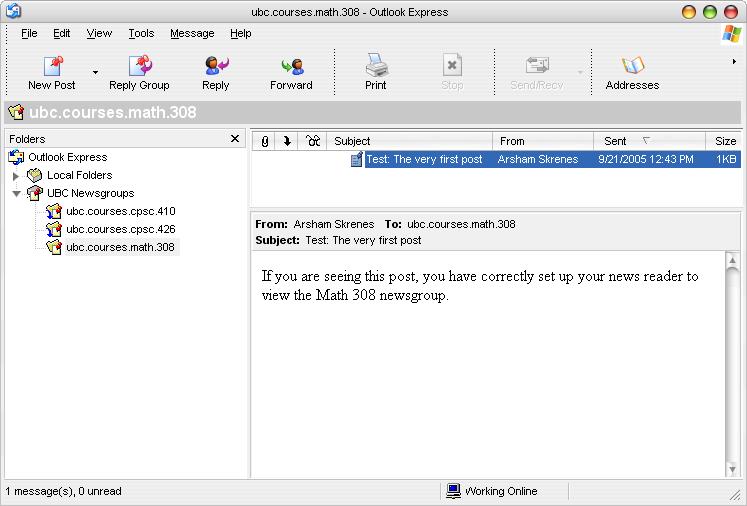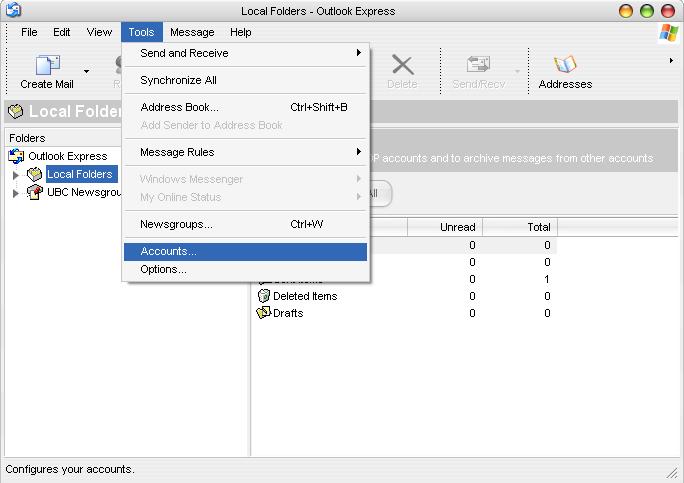
Click the News tab and then Add, followed by News.

Type in your name (i.e. replace First Last with your first and last name) then click Next.
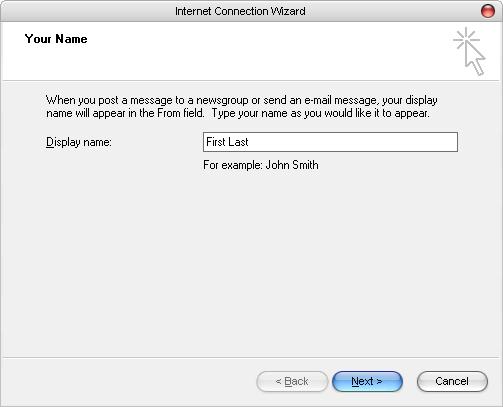
Type in your email address; this will be visible to others in the newsgroup; a good choice is your UBC interchange email address. After you've done this, click Next.
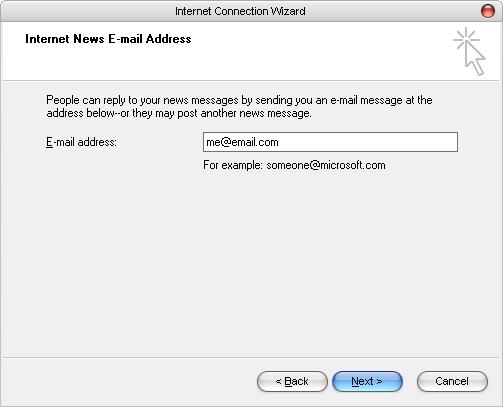
Fill in the NNTP server field with the indicated address: news.interchange.ubc.ca It is critical that you also tick "My news server requires me to log on". After you've done this, click Next.
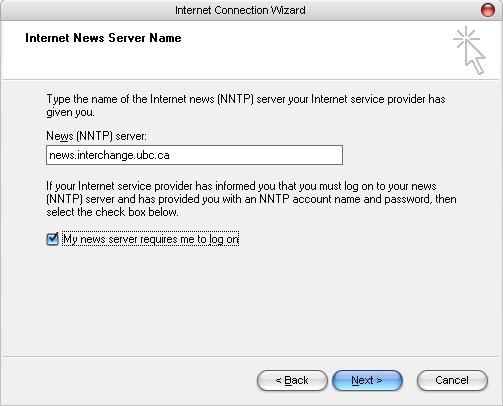
Under account name type in your Campus Wide Login (CWL) username followed by the corresponding password. You can tick "Remember password" if you don't want to be repeatedly prompted for your password. When you've done this, click Next one more time.
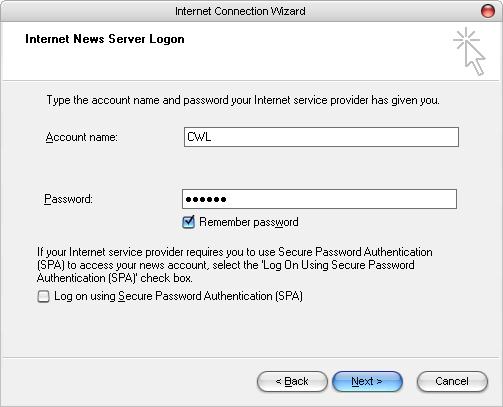
Click Finish.
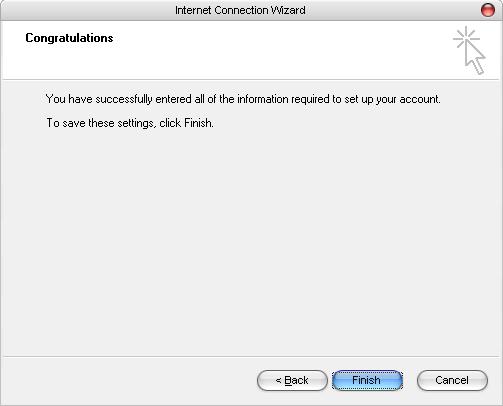
You should see the news server in the folders pane; it will be named the server address; you can change the display name later if you want (I changed the display name to "UBC Newsgroups"). Click on the news server and then click Newsgroup on the right pane.

After the list of newsgroups is populated you will see a dialogue box similar to what is seen below. In the indicated field, type in ubc.courses.math.308 and then click Subscribe followed by OK.
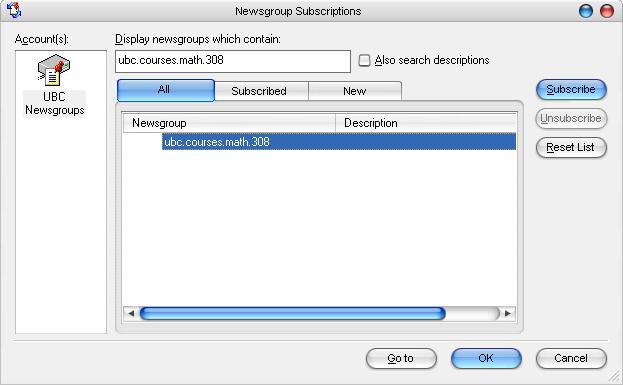
Lastly, expand the news server tab and right-click on the math 308 newsgroup; go to Synchronization Settings and then click on New Messages Only.
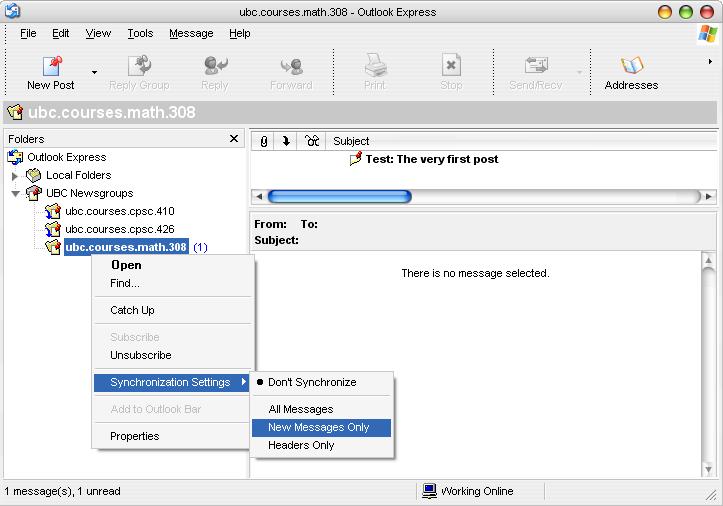
You are now done. You can now start reading and writing posts.